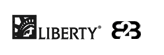
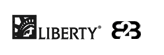
This is the final screen you will encounter in the check ordering process. From here, you can view all the properties of the order and click on the appropriate link to alter any aspect of the order. You may also submit, save, or put the order on hold. Click the black arrows to the right of each header to hide or show that section.
Click one of the "Edit" links next to each header (Personalization, General Information, or Enhancements) to be brought to the appropriate area of LD Web™ to alter the data in that section.
Click
to view an approximation of how the checks will be printed.To prevent users from reordering a check, click in the Block Reorders check box.
Enter any special production instructions into the Production Instructions field.
If you have selected a laser check product, you will need to select a software package from the drop-down list. (If you're unsure, select "Other.")
After confirming that an order is correct, click the "Place Order" radio button under Order Selection at the bottom of the screen.
Click
. This will bring you to the Account Switchboard screen. You will have approximately 30 minutes until this order is actually submitted. Selecting "Update" from the drop-down list on the Account Switchboard will allow you to change the order.
After confirming that an order is correct, click the "Save Changes. No Order Placed" radio button under Order Selection at the bottom of the screen.
Click
. This will save any changes you have made to an order's information without submitting the order. The Account Switchboard screen will label this order as saved. Initiating the reorder sequence will allow you to finish the order.
After confirming that an order is correct, click the "Hold Order" option under Order Selection at the bottom of the screen.
Click
. This will hold an order until you go back to finish it. The Account Switchboard screen will label this order as being on hold. Initiating the reorder sequence will allow you to finish the order.
Note: This option is only available for branches that have Online Ordering activated.
Click the "Hold for Customer to Complete" option under Order Selection at the bottom of the screen.
Click
. This will hold an order until a customer can go back to complete it from the Online Member Ordering website.This option is available only if this order was placed and the Update option was chosen from the Account Switchboard page. Select the "Cancel Order" option in the Order Selection area and the order will not be submitted.
Click
.